Appearance
Alias
You can send an email notification from one of your aliases as well as your primary email address.
To do so, go to the notification settings in the sidebar, click on the Sender's email address dropdown. It will display your primmary email address and all other email addresses added to your account.
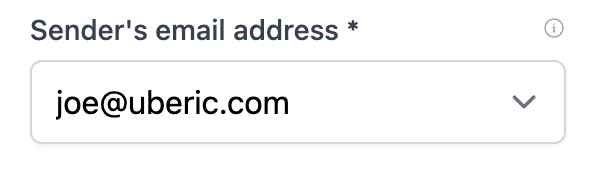
Select the email address that you want to send the notification from, then click on Save Notification.
Unable to send an email notification from an alias?
If you are unable to send an email notification from an alias, probably you need to update the settings in your primary Gmail account.
To fix this issue, log in to your primary Gmail account, go to Settings -> See all settings -> Accounts and Import -> Send mail as, click on "edit info" of the alias in question. In the popup window, uncheck "Treat as an alias", as shown below:
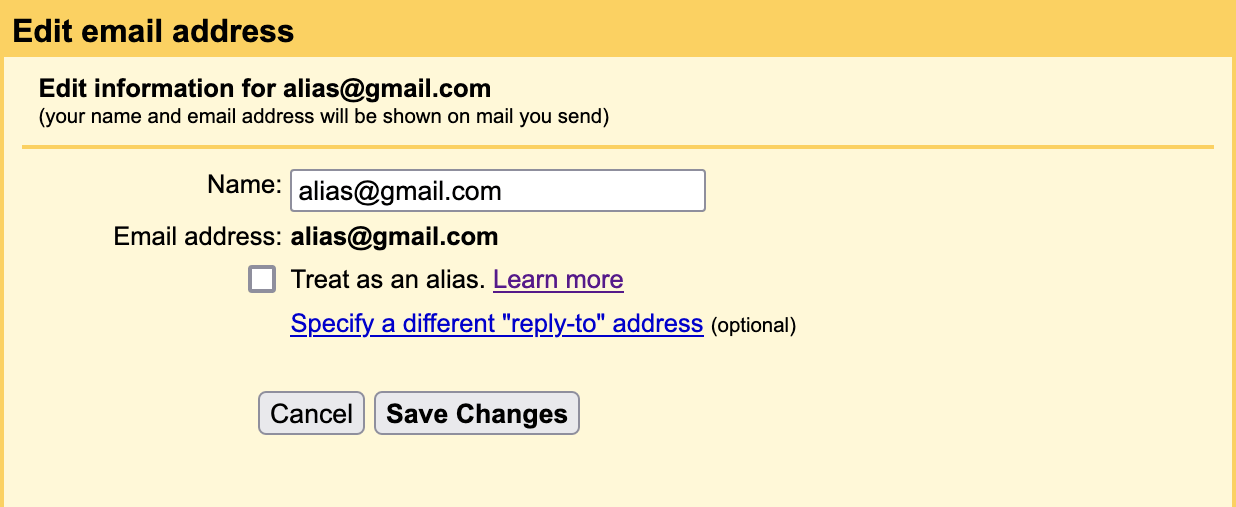
then save the changes.
Once this is done, submit the form again, and now you should see the notification in the inbox in a moment.